

Icon: ![]()
With AECategoryConditionDialog, your application can integrate a dialog box from which the user can select OPC-A&E condition available on a specified event category:
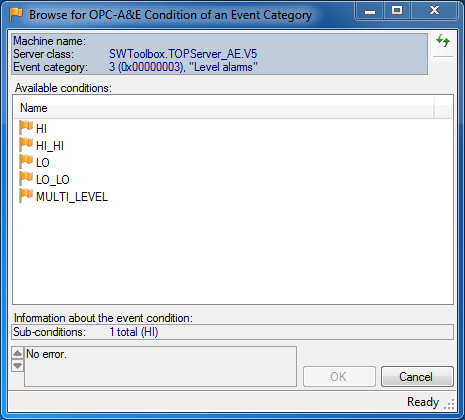
Use the ServerDescriptor property to specify the OPC Alarms&Events server, and the CategoryId property to specify the event category to be browsed. Then, call the ShowDialog method. If the result is equal to DialogResult.OK, the user has selected the event condition, and information about it can be retrieved from the ConditionElement or ConditionName property.
If you want to change the parameters of the client object the component uses to perform its OPC operations, you can use the ClientSelector Property.